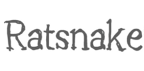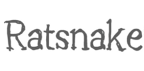
Documentation
Installation and Execution:
Unrar the rar file that contains Ratsnake. To start the application you must execute the Ratsnake-start.bat if you use Windows or the Ratsnake-start.sh if you use Linux/Unix.
(In Linux/Unix you may have to change the executing permisions of both Ratsnake.jar and Ratsnake-start.sh)
Polygon Annotations:
- Add vertices by left clicking the desired location on the image.
- Close polygon by double clicking, when adding the last vertex.
- Remove last vertex by right clicking on the image.
- Use the icons on the lower left side of the polygon to transform your polygon.
- Translate a polygon by clicking and dragging its center.
- Click and drag vertices when the polygon has been closed to improve your selection.
Grid and Polygon Annotations:
- Left click to fill a tile, or right click to erase it.
- Grid size can be adjusted before filling any tiles, by using Grid Width and Grid Height Combo boxes.
- Grid annotations can be converted to polygons by right clicking on the Annotation List (located in the right side of the application window) and selecting "Transform to Polygon".
Auto-Refine:
- To use the Auto-Refine feature you can either double click a polygon annotation (if the polygon is closed), or simply press the Auto-Refine button located in the toolbar.
- Auto- Refine Settings explanation:
- Band Width is a parameter that constrains the movement of the contour depending on the shape of the user annotation.
- Continuity: A constraint that specifies that a vertex should locate itself so as to make the distance between itself and its neighbors close to the average distance between vertices. Tends to cause the contour to shrink.
- Curvature: A constraint that specifies that a vertex should locate itself so as to minimize the amount of curvature it introduces; that is, it should maximize the angle it defines between its neighbors.
- Gradient: A constraint that specifies that a vertex should locate itself in areas where the gradient in the image is large.
- Gaussian Blur: Reduces noise in the image and improves the result of Auto-Refine.
- Plug-In Influence: Specifies the amount of influence that the custom plug-in has, in the result of Auto-Refine.
Creating a customized Auto-Refine Plug-In:
- Use the Netbeans project located in the folder PlugInTemplate as a template for your code.
- Compile the sources in a .jar named RatsnakePlugin.jar and place it in the folder named plug-in (please remember to keep a backup of the old plugin in case you need it).
- The next time you start Ratsnake you can specify the amount of influence that the custom plug-in has, in the result of Auto-Refine, through the Plug-In Influence slider in the Auto-Refine Settings Window.
Annotation Examples:
- Auto-Refine annotation examples are located inside the "examples\Auto-Refine" directory of the Ratsnake Installation folder.
- To view the Auto-Refine annotation examples, after you load them, Reset Values from the "Auto-Refine Settings" Window and then click the "Auto-Refine" Button.
- Ontology annotation examples are located in "examples\Ontology".
- To view the Ontology annotation example, after you load it, click "Yes" when you are prompted whether you want to load the ontology or not (Please note that you must be connected to the internet in order to load the ontology).